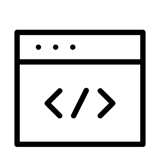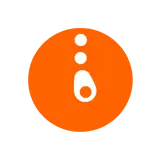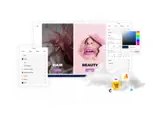How to download and install uSkinned Site Builder upgrades with NuGet
Latest compatible version: Umbraco 13.3.0 uSkinned Site Builder 6.1.1
This guide is for uSkinned Site Builder 2.x (and up) with Umbraco 9.x (and up).
Make sure you are running uSkinned Site Builder 2.x (and up) with Umbraco 9 (and up) before completing these steps.
This guide also assumes that you have not made any changes to uSkinned code, Document Types, Data Types etc.
If you have made your own changes then you will need to migrate these changes yourself.
You should always take a backup of your website and install updates in a development environment.
Never install updates on your live website.
Step 1 — Install Umbraco CMS upgrade
Upgrade Umbraco CMS to latest compatible version.
dotnet add package Umbraco.Cms --version {VERSION NUMBER}
You may also need to update the target .NET framework of your project to match the compatible version for Umbraco CMS.
Step 2 — Install uSkinned Site Builder upgrade
From the command-line interface, access the directory where your website project is held. We will now need to run a command that specifies the version of uSkinned Site Builder we want to add.
Depending on the version you want to upgrade to the command should look something like this:
dotnet add package uSkinnedSiteBuilder --version {VERSION NUMBER}
Please make sure you run the command for the correct version.
Once the installation is complete you can run your website once again using the command:
dotnet run
After installing your upgrade a folder will be created which relates to the version number you have installed:
~/usn/updates/{VERSION NUMBER}/
Step 3 — uSync
uSync is an awesome Umbraco package that takes the bits of Umbraco that are stored in a database and moves them to disk, so you can source control, copy and move your Umbraco site between computers and servers.
Step 4 — Install uSync
All the details you need to install the uSync package for Umbraco 9 + can be found here: https://our.umbraco.com/packages/developer-tools/usync/.
Once you have completed the installation of uSync you can move on to the remaining steps.
Be aware that a content import will overwrite any changes you have made to your Dictionary items. If you have made changes you will need to go through each uSync Dictionary item and update accordingly.
- ~/uSync/{VERSION}/Dictionary
Step 5 — Copy updated files
Go to your Umbraco website directory and copy the contents of:
~/usn/updates/{VERSION NUMBER}/
Paste the contents of the uSync folder into your uSync folder at the route level of your website. Your uSync version folder may be v9. This can have any name. It is controlled by a uSync config setting.
Any other files in your updates folder should be pasted into the corresponding path at the route level of your website.
Step 6 — Run your website
Run your website and log in to the Umbraco CMS. Don't worry if you see an error when browsing the frontend of your website at his stage.
Step 7 — Run uSync Import
Now we need to run uSync Import.
The following task will update any Document Type and Data Type changes.
Go to the Settings (Section) > uSync (node) > Import Settings
The following task will update any Dictionary item changes.
Go to the Settings (Section) > uSync (node) > Import Content
When the settings import is complete your website will be upgraded.
Step 8 — Success
You have now successfully upgraded uSkinned Site Builder.
#h5yr
Related guides